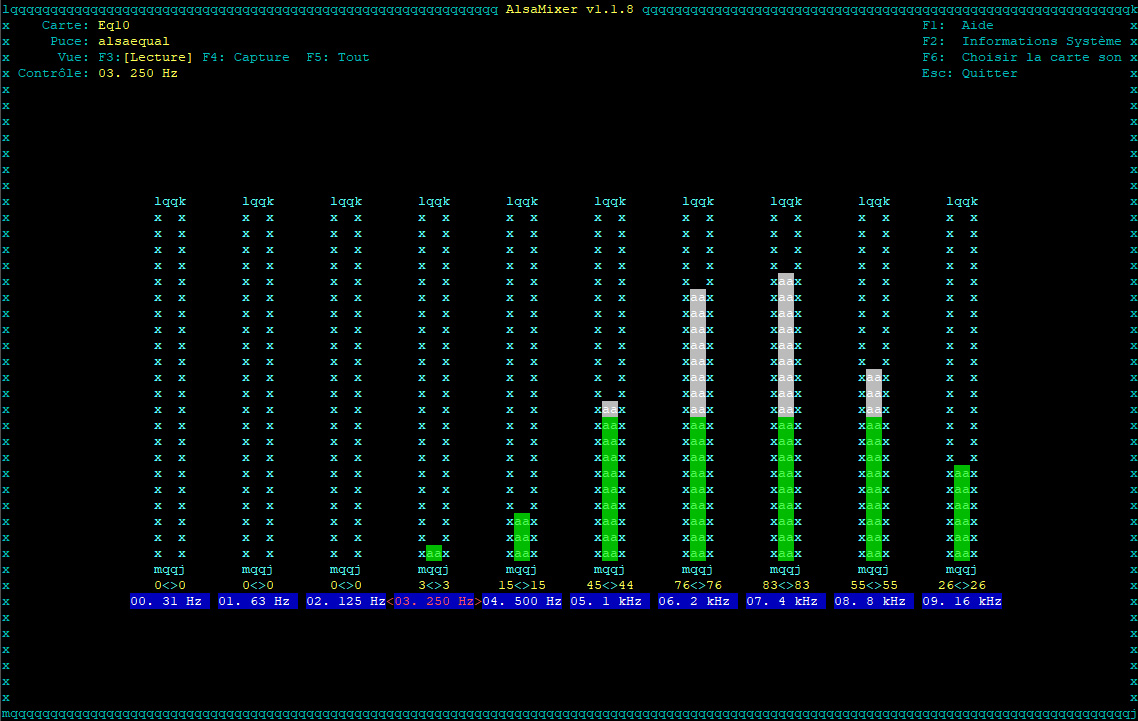Rhasspy Assistant
summary
Common commands
3rdparty installations
Docker Compose
ALSA Plugin equal with Docker : The Equalizer
Custom tools
Introduction
Rhasspy is an open source, fully offline voice assistant toolkit.
After Sonos literally killed Snips, a lot of users switched to Rhasspy, which get actively developed and enhanced into an amazing fully customizable offline assistant.
Once installed and setup, you can define all intents, slots and interact everyday with it, without any Internet connection. All settings and intents/slots definition are available through Rhasspy own on Pi interface. Welcome private life!
The official documentation is rather complete and enough to set it up and running so I won’t rewrite it, but focus on tips and add-on tools.
Before going further, you should ever know these:
Rhasspy also have its own plugin for Jeedom smart-home solution
Common commands
A few common used ssh commands.
Startup commands
You can set commands run at Raspberry startup.
Just edit /etc/rc.local file and add some commands: sudo nano /etc/rc.local
- Set volume level (-c 0 is your sound-card identifier):
# Set alsa volume
sleep 30
amixer -c 0 set Playback 88%
- Turn off wifi power standby on Rpi 0:
# Turn off wifi standby on pi0
sudo iwconfig wlan0 power off
You can debug the execution of rc.local like this: journalctl -u rc-local
Disable wifi and/or bluetooth
If you use cable network (RJ45) for your Pi, better disable wifi and bluetooth:
sudo nano /boot/config.txt
Add or uncomment these two lines:
dtoverlay=disable-wifi
dtoverlay=disable-bt
Disable Pi default soundcard
sudo nano /boot/config.txt
Add dtparam=audio=off
3rdparty installations
Some 3rdparty tools that your Rhasspy setup may need.
ReSpeaker
If you have a ReSpeaker 2-Mics Pi HAT or such, install its drivers:
- First, disable Raspberry onboard soundcard:
sudo nano /boot/config.txt
Turn dtparam=audio parameter to off: dtparam=audio=off
Then install seeed drivers:
```bash sudo apt-get install git git clone https://github.com/respeaker/seeed-voicecard cd seeed-voicecard sudo ./install.sh sudo reboot ```MQTT
sudo apt install -y mosquitto mosquitto-clients
sudo systemctl enable mosquitto.service
For MQTT debugging I would highly recommend portable MQTT Explorer
Docker
rhasspy can run as a Docker container, which is extremely simple to run without setup!
- Install Docker:
curl -sSL https://get.docker.com | sh
sudo usermod -a -G docker $USER
- List running instances:
docker ps - Start named rhasspy instance:
docker run -d -p 12101:12101 \
--name rhasspy \
--restart unless-stopped \
-v "$HOME/.config/rhasspy/profiles:/profiles" \
-v "/etc/localtime:/etc/localtime:ro" \
--device /dev/snd:/dev/snd \
rhasspy/rhasspy \
--user-profiles /profiles \
--profile fr
- Start an instance:
docker start rhasspy - Stop an instance:
docker stop rhasspy - Update the container:
docker pull rhasspy/rhasspy:latest - Remove current container:
docker rm rhasspy - Remove all containers and images:
docker system prune -a
Docker Compose
Docker-compose allow you to set a docker-compose.yml file with all docker settings into, and just run simple commands.
- Installing:
sudo pip3 -v install docker-compose
sudo reboot
- Shortcut:
Typing docker-compose cmd everytime can be a bit awkward … So here you to use dcp instead:
sudo nano ~/.bashrc and add this at the end of the file:
alias dcp='docker-compose "$@"'
So now, you can use:
dcp build
dcp pull
dcp up -d
dcp down -v
ALSA Plugin equal with Docker : The Equalizer
plugin-equal is an equalizer plugin for Alsa that allow you to asjust playback tone. Here, it will allow us to adjust TTS voice tone. On portable/bluetooth speakers, fashion is actually on extra bass. This provide a totally unatural sound. Sometimes, the TTS is even hard to understand !
So, here is how to install and set it up to work inside Rhasspy Docker container. I use this solution with a Raspberry Pi4 / Buster / Respeaker 2 mic Pi HAT.
Connect to your pi with ssh, and install the plugin:
sudo apt-get install -y libasound2-plugin-equal
Checkout your sound cards:
aplay -l
You should see your respeaker on card 1. This may differ if you have disabled the default sound card, or if you have another card. Note the card/device number used for output, or its name.
Edit asound.conf:
sudo nano -c /etc/asound.conf
And copy, or adapt, the content into. Here I use the name of the card. It could also be hw:1,0
asound.conf
``` pcm.!default { type asym playback.pcm { type plug slave.pcm "plugequal" } capture.pcm { type plug slave.pcm "hw:seeed2micvoicec" } } #equalizer: ctl.equal { type equal } pcm.plugequal { type equal slave.pcm "plughw:seeed2micvoicec" controls "/home/pi/.alsaequal.bin" } pcm.equal { type plug slave.pcm plugequal } ```Now, reboot the Pi (sudo reboot), and set up the equalizer:
alsamixer -D equal
Once you are done, store the settings so they get reloaded at startup:
sudo alsactl store
Now, your Pi is ok and will use plugin-equal with your settings ! You can test it with:
speaker-test -c1 --test=wav -w /usr/share/sounds/alsa/Front_Center.wav
But, Inside a Docker container, the system doesn’t have access to all host system files, and here Rhasspy will miss the plugin librairies. So now, we will start Rhasspy Docker container like this:
docker run
``` docker run -d -p 12101:12101 \ --name rhasspy \ --restart unless-stopped \ -v "$HOME/.config/rhasspy/profiles:/profiles" \ -v "/etc/localtime:/etc/localtime:ro" \ -v "/etc/asound.conf:/etc/asound.conf" \ -v "$HOME/.alsaequal.bin:/home/pi/.alsaequal.bin" \ -v "/usr/lib/arm-linux-gnueabihf/alsa-lib:/usr/lib/arm-linux-gnueabihf/alsa-lib" \ -v "/usr/lib/ladspa:/usr/lib/ladspa" \ --device /dev/snd:/dev/snd \ rhasspy/rhasspy \ --user-profiles /profiles \ --profile fr ```And if you run it with docker-compose:
docker-compose.yml
``` rhasspy: image: "rhasspy/rhasspy" container_name: rhasspy restart: unless-stopped volumes: - "$HOME/.config/rhasspy/profiles:/profiles" - "/etc/localtime:/etc/localtime:ro" - "/etc/asound.conf:/etc/asound.conf:ro" - "/usr/lib/arm-linux-gnueabihf/alsa-lib:/usr/lib/arm-linux-gnueabihf/alsa-lib:ro" - "/usr/lib/ladspa:/usr/lib/ladspa:ro" - type: bind source: $HOME/.alsaequal.bin target: /home/pi/.alsaequal.bin read_only: true ports: - "12101:12101" devices: - "/dev/snd:/dev/snd" command: --user-profiles /profiles --profile fr ```I added four volumes:
- Link to /etc/asound.conf.
- Link to .alsaequal.bin, which is the equalizer settings.
- Links to alsa-lib and ladspa lib used by plugin-equal.
In rhasspy settings, just use aplay with Default Device, and all should work !